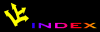![[APACHE DOCUMENTATION]](images/sub.gif)
The "Virtual Host" refers to the practice of maintaining more than
one server on one machine, as differentiated by their apparent
hostname. For example, it is often desirable for companies sharing a
web server to have their own domains, with web servers accessible as
www.company1.com and www.company2.com,
without requiring the user to know any extra path information.
Apache was one of the first servers to support virtual hosts right
out of the box, but since the base HTTP (HyperText
Transport Protocol) standard does not allow any method for the server
to determine the hostname it is being addressed as, Apache's virtual
host support has required a separate IP address for each
server. Documentation on using this approach (which still works very
well) is available here.
While the approach described above works, with the available IP
address space growing smaller, and the number of domains increasing,
it is not the most elegant solution, and is hard to implement on some
machines. The HTTP/1.1 protocol contains a method for the
server to identify what name it is being addressed as. Apache 1.1 and
later support this approach as well as the traditional
IP-address-per-hostname method.
The benefits of using the new virtual host support is a practically unlimited number of servers, ease of configuration and use, and requires no additional hardware or software. The main disadvantage is that the user's browser must support this part of the protocol. The latest versions of many browsers (including Netscape Navigator 2.0 and later) do, but many browsers, especially older ones, do not. This can cause problems, although a possible solution is addressed below.
Using the new virtual hosts is quite easy, and superficially looks
like the old method. You simply add to one of the Apache configuration
files (most likely httpd.conf or srm.conf)
code similar to the following:
<VirtualHost www.apache.org>
ServerName www.apache.org
DocumentRoot /usr/web/apache
</VirtualHost>
Of course, any additional directives can (and should) be placed
into the <VirtualHost> section. To make this work,
all that is needed is to make sure that the www.apache.org
DNS entry points to the same IP address as the main
server. Optionally, you could simply use that IP address in the
<VirtualHost> entry.
Additionally, many servers may wish to be accessible by more than
one name. For example, the Apache server might want to be accessible
as apache.org, or ftp.apache.org, assuming
the IP addresses pointed to the same server. In fact, one might want it
so that all addresses at apache.org were picked up by the
server. This is possible with the ServerAlias
directive, placed inside the <VirtualHost> section. For
example:
ServerAlias apache.org *.apache.org
Note that you can use * and ? as wild-card
characters.
Host: header through all IP interfaces, even those which
are configured to use different IP interfaces. For example, if the
configuration for www.foo.com contained a virtual host
section for www.bar.com, and www.bar.com was
a separate IP interface, such that
non-Host:-header-supporting browsers can use it, as
before with Apache 1.0. If a request is made to
www.foo.com and the request includes the header
Host: www.bar.com, a page from www.bar.com
will be sent.
This is a security concern if you are controlling access to a
particular server based on IP-layer controls, such as from within a
firewall or router. Let's say www.bar.com in the above
example was instead an intra-net server called
private.foo.com, and the router used by foo.com only let
internal users access private.foo.com. Obviously,
Host: header functionality now allows someone who has
access to www.foo.com to get
private.foo.com, if they send a Host:
private.foo.com header. It is important to note that this
condition exists only if you only implement this policy at the IP
layer - all security controls used by Apache (i.e., allow, deny from, etc.) are consistently
respected.
As mentioned earlier, a majority of browsers do not send the required data for the new virtual hosts to work properly. These browsers will always be sent to the main server's pages. There is a workaround, albeit a slightly cumbersome one:
To continue the www.apache.org example (Note: Apache's
web server does not actually function in this manner), we might use the
new ServerPath directive in the www.apache.org virtual host,
for example:
ServerPath /apache
What does this mean? It means that a request for any file beginning
with "/apache" will be looked for in the Apache
docs. This means that the pages can be accessed as
http://www.apache.org/apache/ for all browsers, although
new browsers can also access it as
http://www.apache.org/.
In order to make this work, put a link on your main server's page
to http://www.apache.org/apache/ (Note: Do not use
http://www.apache.org/ - this would create an endless
loop). Then, in the virtual host's pages, be sure to use either purely
relative links (e.g. "file.html" or
"../icons/image.gif" or links containing the prefacing
/apache/
(e.g. "http://www.apache.org/apache/file.html" or
"/apache/docs/1.1/index.html").
This requires a bit of
discipline, but adherence to these guidelines will, for the most part,
ensure that your pages will work with all browsers, new and old. When
a new browser contacts http://www.apache.org/, they will
be directly taken to the Apache pages. Older browsers will be able to
click on the link from the main server, go to
http://www.apache.org/apache/, and then access the
pages.